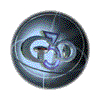|
Multipass Rendering Surface Setup For Lightwave 7.5(and Maya) Below is a table outlining the setup for each surface for each separate render pass. In many situations, these may be changed to suit individual projects. For instance, you may want to do more than one specular pass—one with higher and lower gloss settings. You may want to make more than one Grunge pass. You can also make separate passes for reflections with separate maps. Using a sharp reflection map and then a blurred one will work well.
For Lights I list three possible states here: Shadows Off, All Off and Shadows On. Shadows off means the lights will have a brightness value and will effect each surface. All off means NO light at all—all brightness values equal zero. Shadows On means we render with either "Trace Shadows" enabled or with shadow maps per spotlight or both. *Shadows could be done with bump turned on in some situations. The idea is that you use the separate Shadow pass and Diffuse pass renderings together in Photoshop or After Effects with Difference as the Layer mode to isolate the shadows. Once the shadows are extracted, use multiply to darken underlying layers. For Reflections its often a good idea to use reflection maps as opposed to ray-traced reflections. If you can, render with "Ray Trace Reflections" off. In some situations—like a vase reflecting on a marble table—you'll need to use ray traced reflections. **Attenuation lets you make an attribute fall off at a certain rate, based on angle of incidence. Attenuation is a pass that will later serve as a layer mask for a specific attribute. In After Effects select the layer you want to attenuate and under "Effect" choose "Channel" and "Set Matte." Take the Matte from the Attenuation pass, and use "Luminance" for Matte. You can also experiment with Inverting the Attenuation pass or using Curves on it to control exactly how it falls off and how fast. ***Attenuation 2 works like the above, but we use a single light to make this pass work. The Light is in the same place as the Camera. The only reason you might use this method is when you don't have LD_Fresnel, or Gradients in Lightwave[6] ****Highlight works like the Diffuse pass, but in this case, we do it one light at a time, so that later we can experiment with varying the influence of each. *****Occlusion lets you keep reflections from showing up where they really wouldn't be in reality. Set "Ray Recursion Limit" to 1 and make all surfaces be zero diffuse. Make the background be white and render with "Trace Reflections" On. This pass will act as a layer mask and knock out the reflections where they wouldn't show up. In addition to the above, the Grunge pass can be done with grunge maps and shaders at the same time. Usually Cubic Mapping works best for Grunge maps. Deciding which grunge map is right for a certain job isn't really as much a science as some of the other topics covered here are...usually whatever looks and feels right for the job will work best. Some surface attributes like Pure White or Attenuation and even some Grunge passes may be saved as surface files so that you can build libraries and reuse later. Remember that these surface descriptions may depend on images and shaders, so be sure to include those as you move projects from place to place.
|